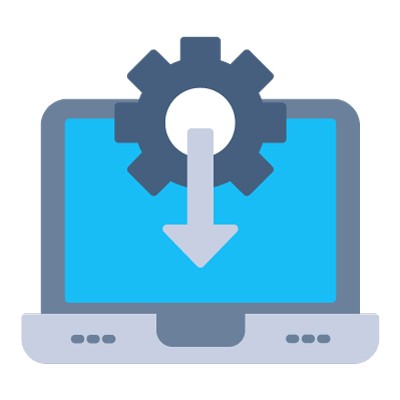For those of you making the exciting leap from macOS to Windows, we understand that while the fundamental principles of computing remain, the execution often differs. In our ongoing series, we're dedicated to guiding you through these transitions, ensuring your journey into the Windows ecosystem is as smooth as possible. Today, we're tackling a universal computing challenge: the frozen application.
On a Mac, your go-to solution is the familiar Command+Option+Escape to force quit. In the world of Windows, your new best friend for this task, and so much more, is the Task Manager.
Think of the Task Manager as the robust merger of Mac's Activity Monitor and Force Quit window, but with an added layer of powerful utilities. It's truly the command center for everything running on your PC. A basic understanding of its capabilities can dramatically reduce frustration and save you valuable time.
How to Gracefully End a Frozen Application
When an application decides to take an unscheduled break, you have immediate and effective options beyond simply waiting it out. The Task Manager empowers you with these choices. Accessing it is straightforward:
The quickest way is to press Ctrl+Shift+Esc.
Alternatively, you can right-click the Taskbar at the bottom of your screen and select Task Manager from the menu.
Once the Task Manager window opens, you'll see several tabs. Navigate to the Processes tab. Here, you'll find a comprehensive list of all currently running applications. The one that's frozen will likely be clearly marked with a Not responding status.
To force the program to close, simply click to highlight the misbehaving application, then click the End task button located in the bottom-right corner. The unresponsive application will close instantly.
The Task Manager Utility
The Task Manager is far more than just a digital bouncer for misbehaving apps. It's an incredibly powerful diagnostic tool that offers deep insights into your system's performance.
Diverse Tabs, Powerful Features
The Performance tab, for instance, offers a real-time, dynamic view of how your computer's vital resources—CPU, Memory, and Disk—are being utilized. It's an invaluable resource for pinpointing what might be causing slowdowns.
The Startup tab allows you to review and even disable programs that automatically launch when you turn on your PC. Adjusting these settings can significantly improve your boot speed, getting you to productivity faster. A word of caution, however, is to resist the urge to randomly disable processes without proper guidance. Incorrectly disabling critical programs can inadvertently cause system instability. Always consult with your IT support before making changes in this area.
Furthermore, it's crucial to keep your IT resources in the loop. While the Task Manager is an excellent tool for immediate troubleshooting, you shouldn't find yourself constantly relying on it. If you're consistently battling frozen applications or a sluggish system, it often signals a deeper underlying issue that a quick end task won't resolve.
Ready to experience a smoother, more reliable technology environment? Give the experts at Grove Networks a call today at (305) 448-6126 to learn more about how we can support your business.