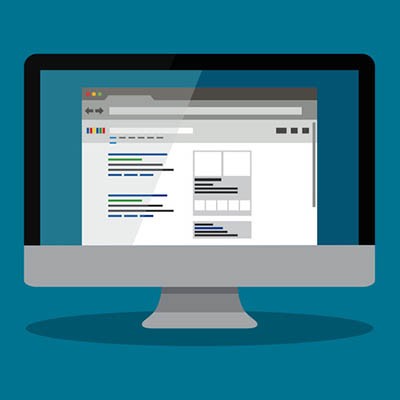The modern worker (or really, the modern person) spends a lot of their time looking at a computer screen. Considering this, it only makes sense that their screens and the items displayed on them are arranged in a way that they like. Our tip covers a few shortcuts to help you arrange and view the items on your workstation a little quicker.
Switching Between Monitors
Multi-monitor setups are becoming increasingly popular in many workspaces. While windows and applications can be dragged from one screen to another, there is an easy shortcut that allows you to quickly switch the application’s location back and forth. With the window you want transferred to your other display selected, press Windows Key + Shift + Left/Right (depending on which way the window needs to go).
This shortcut also allows you to quickly dock an active window to either side of its current monitor, with one easy change: Windows Key + Left/Right.
Screen Zoom In/Out
Sometimes, you want your entire screen to zoom in and zoom out to better show what you are looking at. There are a few ways to accomplish this. You can either zoom in and out by pressing CTRL + (+) and CTRL + (-) respectively, or simply CTRL + Scroll Wheel to zoom in and out freely. When you want to return to the default screen view, you can do so quickly by pressing CTRL + 0. This will reset the screen magnification.
Quick Settings
Have you ever found that one setting is driving you nuts, and you want, no, need to change it? A quick way to pull up Windows settings is to press Windows Key + I.
Switching Applications
There are times when a person can hit a real groove as they work, and their productivity really hits a high point. The next time you feel this is happening to you, you can try out a shortcut for switching active applications without even needing to take your hands off the keyboard. Holding Alt + Tab will bring up miniaturized versions of all of your open windows, from where the directional keys can be used to select the window you want to work in next.
Becoming a Windows power user is easier than it sounds, all it takes is practicing the use of these kinds of shortcuts until they’re second nature. Do you have a shortcut that you use all the time? Share it in the comments!