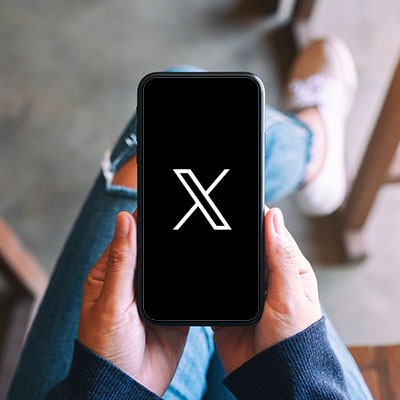X The Everything App®, formerly Twitter, has been experiencing a massive user loss for the past few weeks, with everyone from celebrities to average people evacuating from the platform. If you wish to join them for any reason, we’re sharing the process for fully extricating yourself and your data from this specific social media network.
First, let’s explore why deleting X is so popular nowadays.
Why Are Users and Businesses Abandoning X?
There are a few reasons that so many are leaving the platform, including:
- Separation from extremism - Since X has abandoned many of the content guidelines Twitter once enforced, many individuals and businesses have suspended their profiles. Others have stopped their advertising, having discovered that their ads appeared next to content these businesses didn’t want to be associated with their brand.
- Concerns regarding AI training - X changed its terms of service so that, as of about two weeks ago, all user posts can be used to train artificial intelligence, not just X’s own “Grok.” This can no longer be turned off.
- Dislike of the owner and his behaviors - Some users simply dislike Elon Musk and his changes to the preexisting policies and fear what impact his future decisions will have. For instance, Musk turned off the ability to block other users from interacting with posts, allowing them to be viewed, which could create safety concerns.
Regardless of why you wish to divest yourself from X, it can be challenging to do so entirely… and that’s by design.
Plus, while the social media platform claims not to sell your data, it can still share and broker it with advertisers—one of those things that sounds the same but is different enough for them to still do it. That’s why we wanted to walk you through the process of leaving X in a way that genuinely removes your data.
How to Remove Yourself from X
Unfortunately, deleting the app from your mobile device doesn’t remove your account. X still has the data you’ve generated during your time as a user, so it is essential to both remove your account and prevent them from accessing more data from it.
On Android and iOS
- Sign into X and access your profile.
- In the menu, find Settings and Support.
- From there, access Settings and Privacy.
- Select Your Account.
- In the Deactivate your account section, tap Deactivate.
- Enter your password, then once again select Deactivate.
Via an Internet Browser
- Sign into X.
- Access More from the left menu and navigate to Settings and Privacy.
- Under Your account, select Deactivate your account.
- Confirm your choice by clicking Deactivate, providing your password, and clicking Deactivate account.
Once you’ve done so, you have 30 days to change your mind and restore your account. Otherwise, wait these 30 days for your account to be deleted and your former username to be removed.
However, as we said, this is only some of what you should do. You also want to lock down this account as much as possible while waiting for it to be deleted, here’s how you do it:
- Again, in Settings and Privacy, find Privacy and Safety.
- There, you’ll find Data sharing and personalization.
- You’ll want to disable Inferred identity, Data sharing with business partners, and Location information.
- Ensure you remove any third-party access you’ve enabled via Apps and sessions.
- To do this, you’ll need to access Connected apps and, one app at a time, select each and Revoke app permissions.
After this, you are free to deactivate your account. Remember, if you log back in within the 30-day window, your account will not be deleted but will actually be reactivated.
To be safe, you should also remove your Twitter/X credentials from any password manager you have them saved in. This will help you avoid automatically logging in if you accidentally click on a link back to the social media platform.